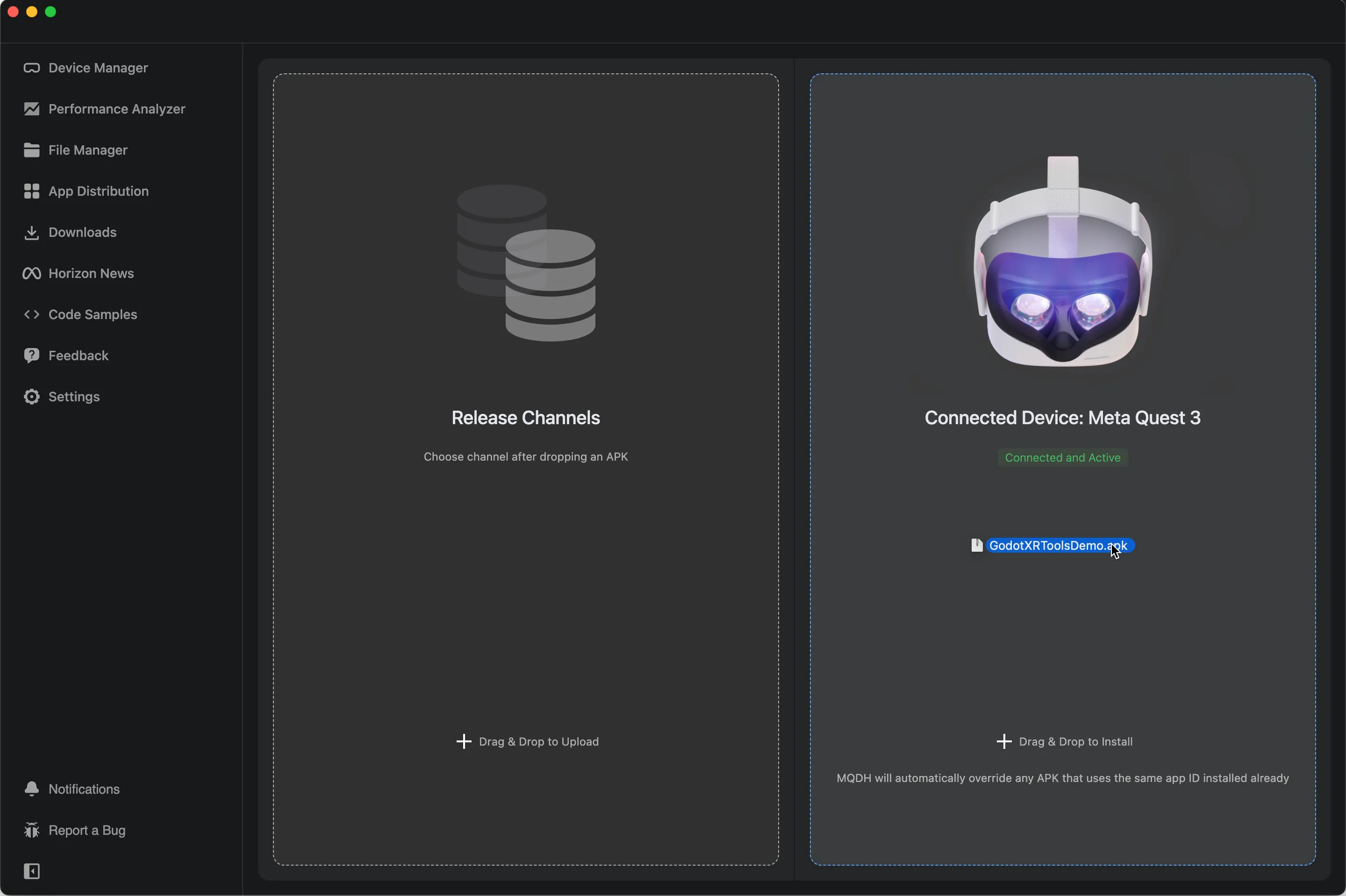XR devlog 001 - Setup develop environment
This log mainly focuses on building Godot XR development environment on macOS, if you are using other operating systems, please refer to the corresponding official documents.
After following the instructions in this log, you will be able to get the Godot XR development environment and compile an installer that will run on Meta Quest.
Setup Godot 4.3
If you are using macOS and have Homebrew installed, you can use the brew command to install it.
brew install --cask godotSetup Android compiler for Godot
-
Installing Android Studio and OpenJDK@17.
brew install --cask android-studio openjdk@17 -
Installing Android SDK and compiling tools.
To download the Android SDK, please follow the steps outlined in this documentation.
-
Set up environment variables for the Android SDK and OpenJDK.
# Android SDK export ANDROID_HOME=~/Library/Android/sdk export PATH=$PATH:$ANDROID_HOME/tools:$ANDROID_HOME/tools/bin:$ANDROID_HOME/platform-tools # OpenJDK export PATH="/opt/homebrew/opt/openjdk@17/bin:$PATH"
Setup Godot XR project
Godot gives us all the basic support to setup an XR project with toolkit called Godot XR Tools that implements many of the basic mechanics found in XR games, from locomotion to object interaction to UI interaction.
Godot XR Tools also provides a demo project that we can use to explore XR development in Godot.
-
Download Godot XR Tools demo project
Visit Godot XR Tools Releases and download the latest
godot-xr-tools-demo.zipfile. Then, open this project with Godot. -
Add OpenXR vendors loaders and extensions to project.
Visit the Godot OpenXR Vendors Releases page and download the latest
godotopenxrvendors.zipfile. After downloading, unzip the file and copy thegodotopenxrvendorsfolder into theaddonsfolder of your godot xr tools demo project. After copying the folder, reload the project and ensure that thelibgodotopenxrvendors.macosfile can be opened.
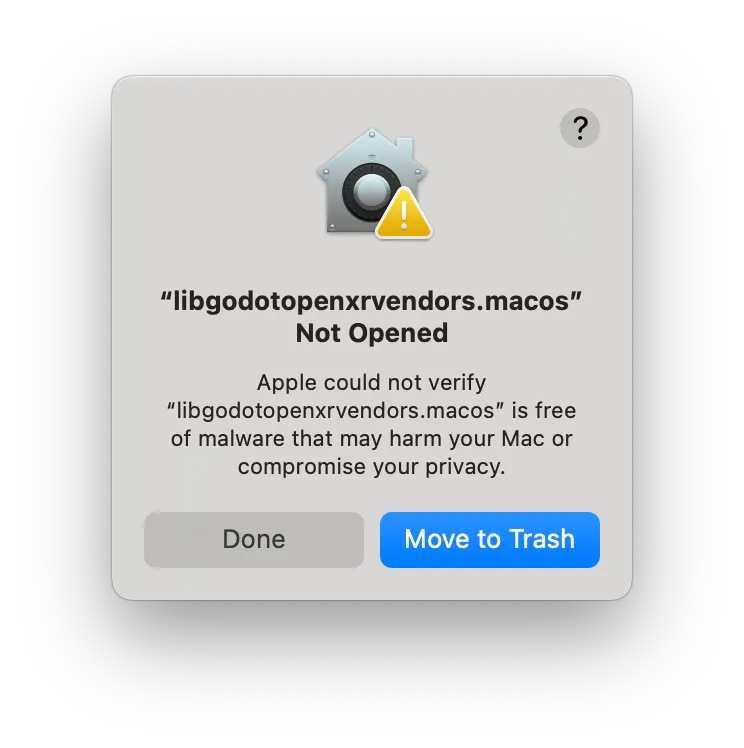
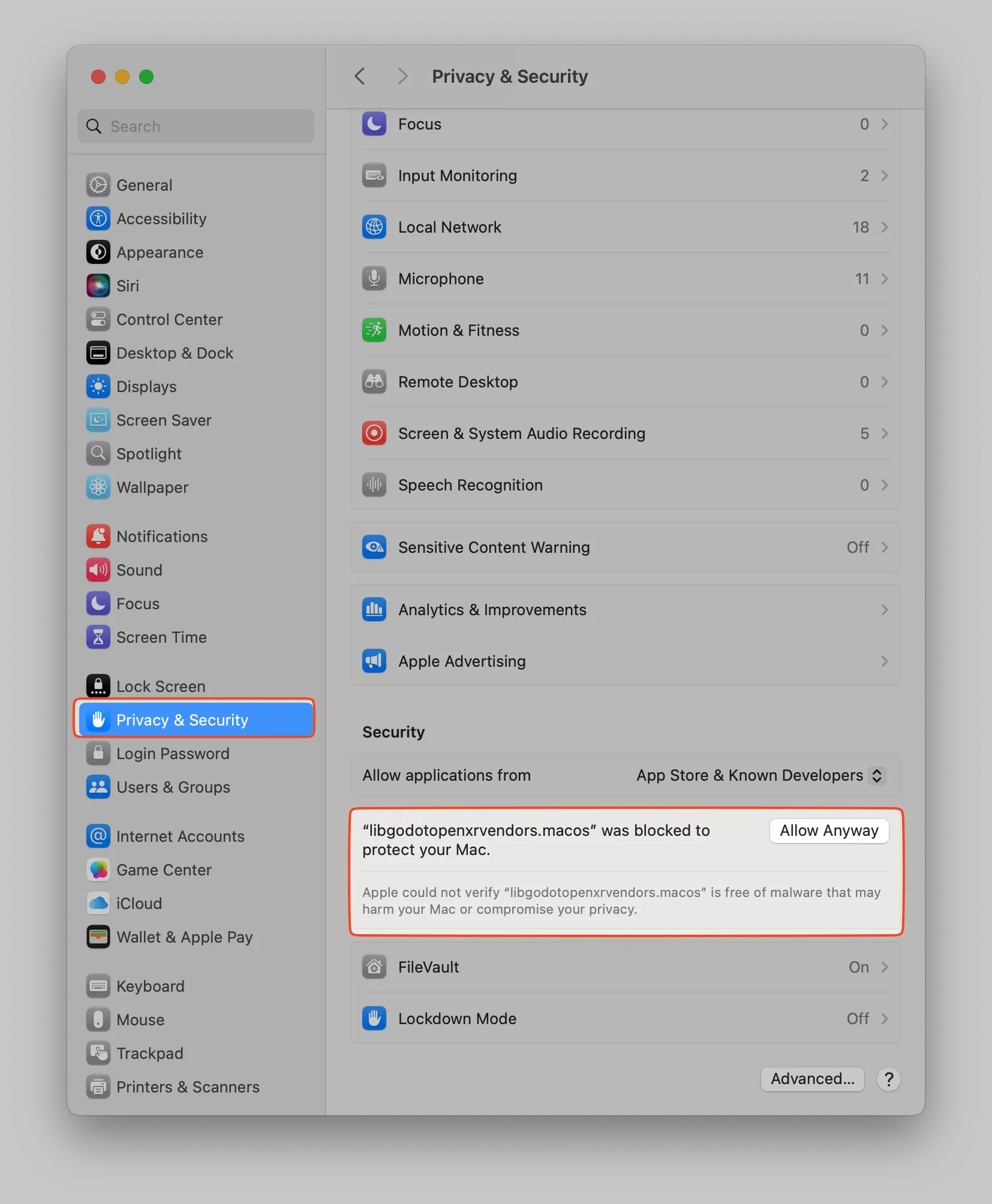
-
Setting up android export settings in Godot
Open the Godot Editor Settings and update the Java SDK Path and Android SDK Path with their absolute paths.
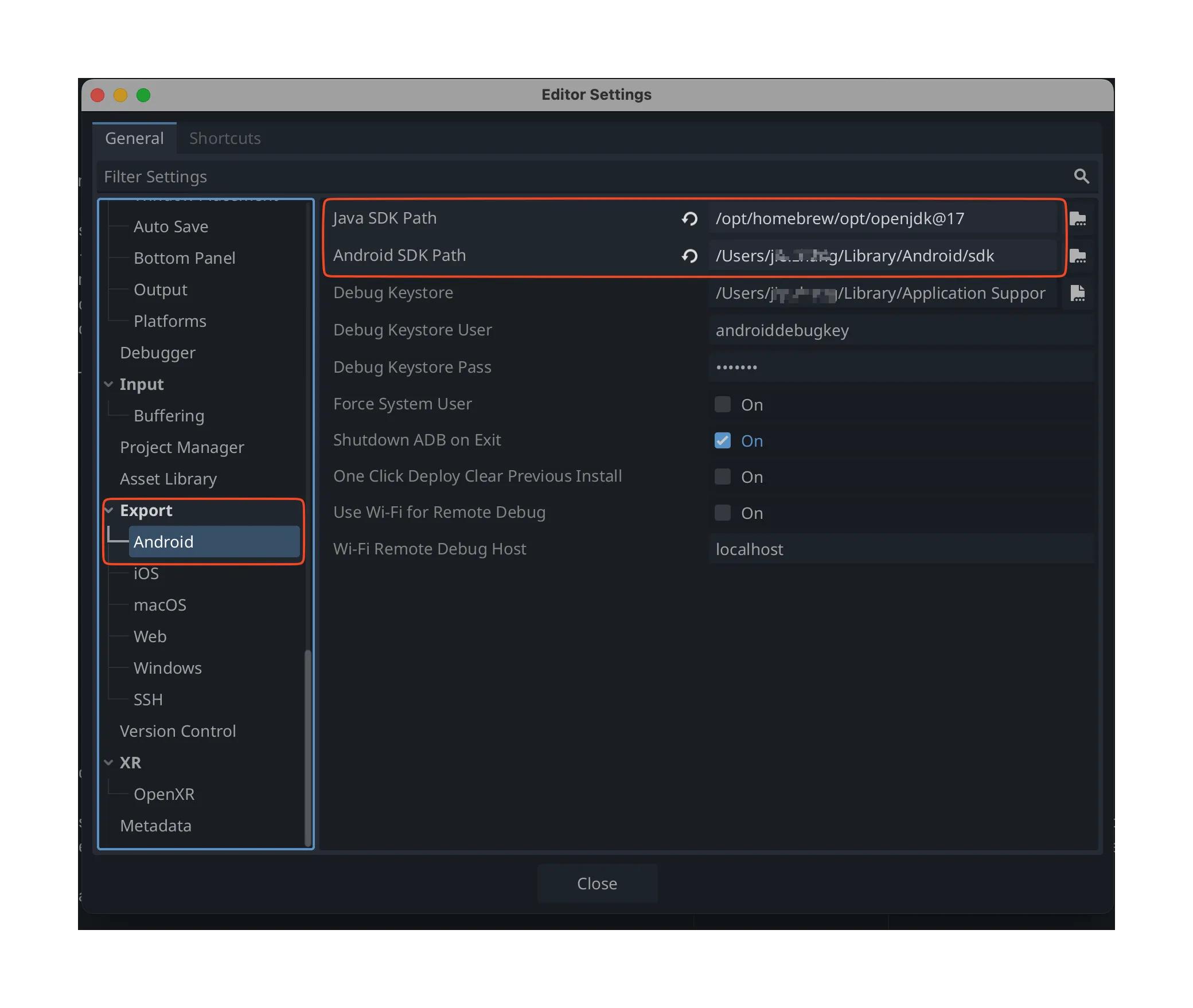
-
Install Android Build Template for project
Select Project -> Install Android Build Template
Setup Meta XR Simulator
- Getting Started with Meta XR Simulator
- Add Meta XR Simulator to Godot
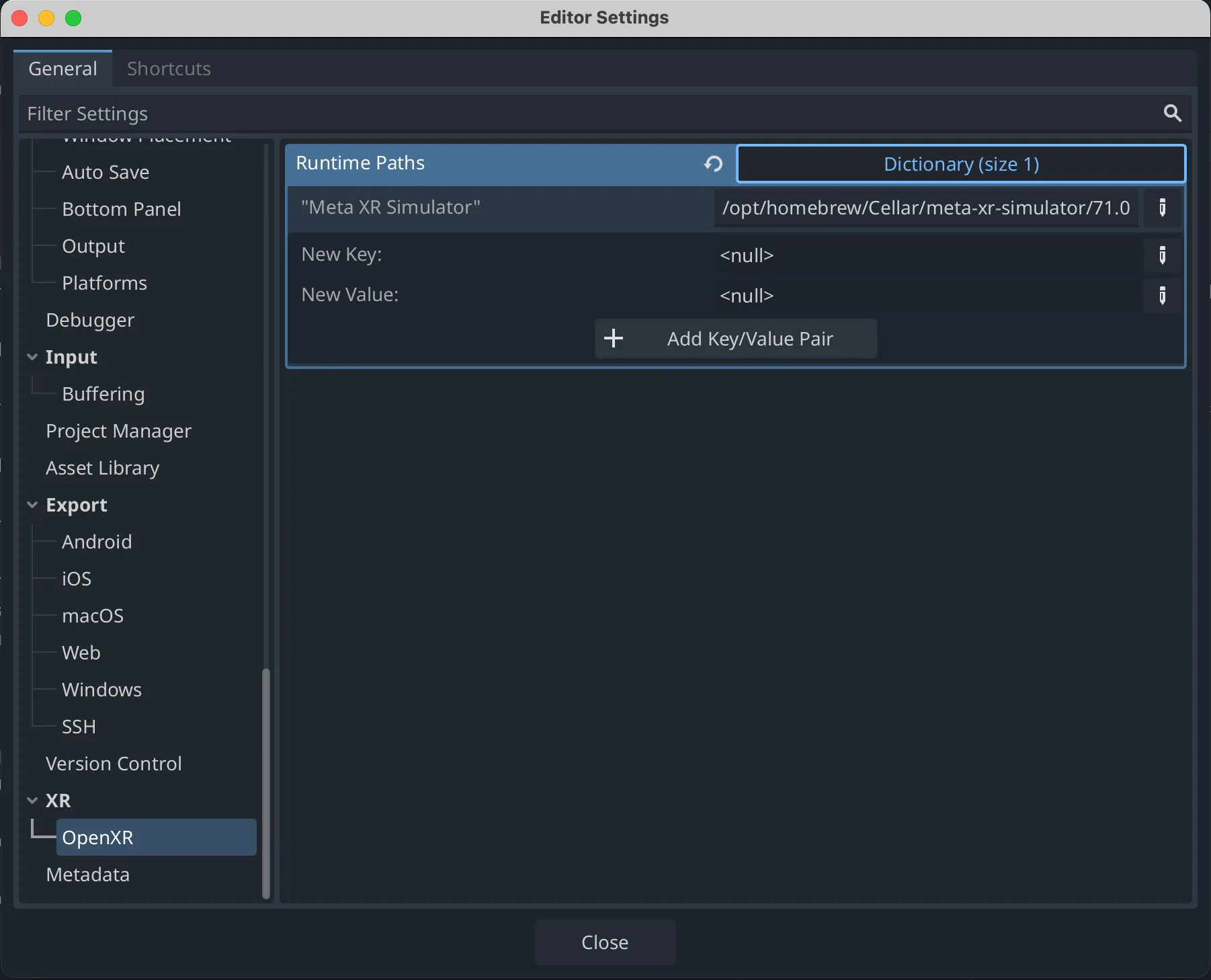
-
Running the Meta XR Simulator
Select the rendering method as Mobile and the XR Runtime as Meta XR Simulator.

Export configuration
Before exporting, ensure that the specific platform plugin is enabled in the XR Features section.
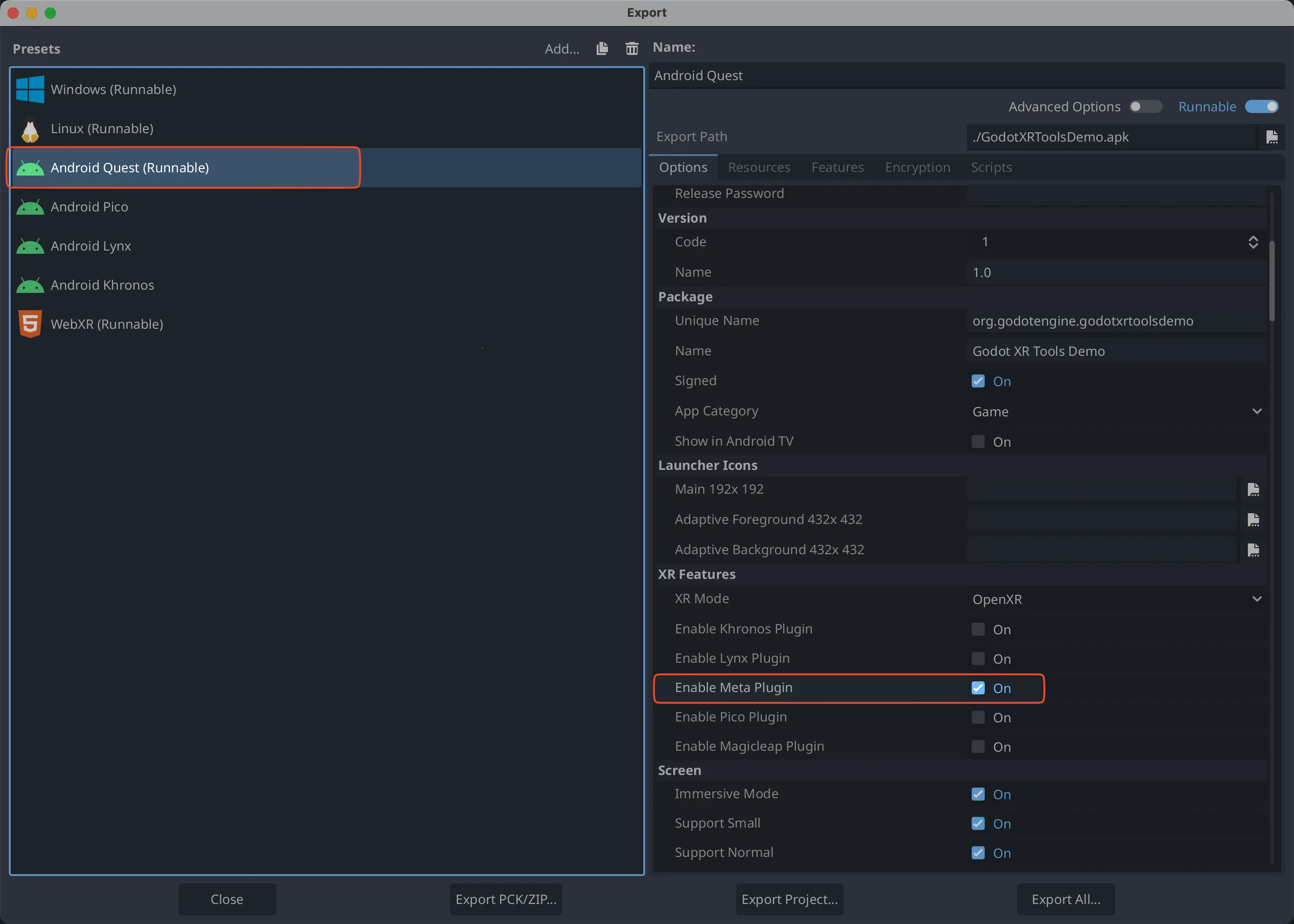
Install the exported package on the physical device
- Set up Headset with MQDH
- Drag and drop the exported package onto the device